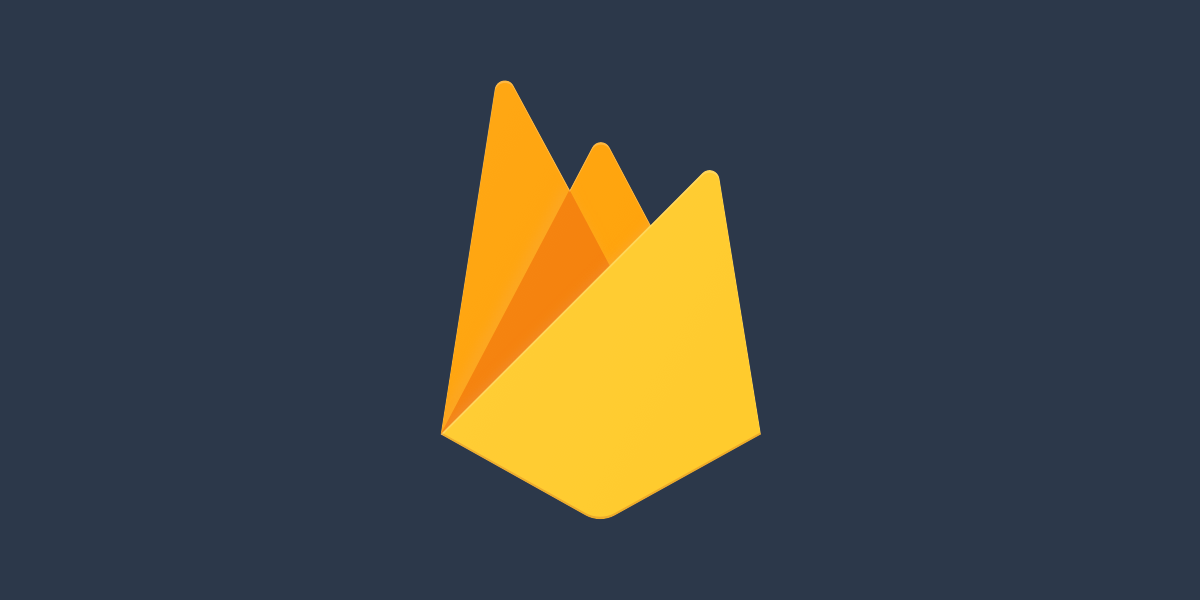 Firebase is a BaaS platform which gives you set of services that help you start and scale your apps. It shares the same underlying infrastructure as Google Cloud and is placed on the same bill.
Firebase is a BaaS platform which gives you set of services that help you start and scale your apps. It shares the same underlying infrastructure as Google Cloud and is placed on the same bill.
Firebase consists of the following array of products:
- Firebase Auth for setting up end-to-end user authentication without writing and maintaining the backend for it yourself.
- Firebase DB, a realtime database (described as a giant JSON tree that bidirectionally communicates with clients, meaning updates can be pushed to connected clients).
- Cloud Firestore, a NoSQL database.
- Firebase Hosting for deploying web apps and static content to a CDN.
- Cloud Storage for Firebase for storing files/blobs.
- Cloud Functions for Firebase for running backend code in response to events without having to maintain your own servers or cloud VMs. It’s essentially a thin wrapper around Google Cloud Functions (see StackOverflow).
- Firebase Remote Config. … and a few more. They all have ‘client-first’ SDKs for JavaScript, Android, iOS, Flutter, Unity, etc. which means you can directly interact with Firebase products from your frontend without a backend.
The main concern of adopting Firebase is vendor lock-in. Don’t worry too much about it though.
Web Quick Setup
// 1. Create a Firebase project, then register your web app at:
// console.firebase.google.com.
// 2. In your project, get the JavaScript Firebase SDK
yarn add firebase
// 3. In your project, initialise firebase and the services you
// intend to use. Grab all credentials from the Firebase console.
import { initializeApp } from "firebase/app";
import { getAuth } from "firebase/auth";
import { getDatabase } from "firebase/database";
// ... import more Firebase product SDKs as required.
const firebaseConfig = {
apiKey: "...",
authDomain: "<project_id>.firebaseapp.com",
projectId: "<project_id>",
databaseURL: "https://<db_name>.firebaseio.com",
...
};
// Initialising Firebase and the services you intend to use.
const app = initializeApp(firebaseConfig);
const db = getDatabase(app);
const auth = getAuth(app);Firebase Auth
Firebase Auth provides a bunch of services for implementing user registration, sign in, and sign out for your app in just a few lines of code. It also becomes painless to set up multiple auth providers like Google, Facebook, GitHub, etc.
Snippets
Some code snippets to demonstrate Google sign-in, sign-out and grabbing Google profile information (sourced from the official Codelab):
import { // Firebase SDK auth functions.
getAuth,
onAuthStateChanged,
GoogleAuthProvider,
signInWithPopup,
signOut,
} from 'firebase/auth';
// Signing in and out.
const signIn = async () => {
var provider = new GoogleAuthProvider();
await signInWithPopup(getAuth(), provider);
}
const signOutUser = () => signOut(getAuth())
const isUserSignedIn = () => !!getAuth().currentUser;
// Adding an event listener to when the auth state changes (ie. when the user
// signs in and out). This can be used to affect the UI, like the top nav.
const listenToAuthChange = () => onAuthStateChanged(getAuth(), (user) => {
if (user) alert("Signed in");
});
// Retrieving things accessible in the user's Google profile like their name and display picture.
const getProfilePicUrl = () => getAuth().currentUser.photoURL || '/images/profile_placeholder.png';
const getUserName = () => getAuth().currentUser.displayName;Firebase Realtime Database
Firebase DB is a NoSQL realtime database, credited with low latencies. Being a ‘realtime’ database just means that any updates from one client can be pushed to subscribed clients within milliseconds. In other words, it’s like a pubsub system for quickly syncing and notifying clients with small bits of data. Firebase DB is a great choice compared to ‘normal’ databases like Cloud Firestore or PostgreSQL if you have a simple data model, small amount of data, and expect low-latency access. For more heavyweight use cases and longer term data storage, pick Cloud Firestore instead.
All data is stored as JSON, in fact a Firebase DB instance is described as just “a cloud-hosted JSON tree”. It looks like this, for example:
{
"users": {
"alovelace": {
"name": "Ada Lovelace",
"contacts": { "ghopper": true },
},
"ghopper": { ... },
"eclarke": { ... }
}
}When users lose network connection, the changes they’d otherwise push to the database are persisted locally in a cache, and then when they reconnect, those changes are automatically merged with the database.
Usage
Initialise the Firebase SDK, create a Firebase database instance through the web console, then specify the databaseURL field in the initialisation config object.
import { getDatabase, push, ref, onValue } from 'firebase/database';
const addUser = async () => {
// Get a database handle (ie. a reference to it).
const db = getDatabase();
const dbPath = ref(db, `users`);
// Write a new user object to `users`.
const reference = await push(dbPath, { name: "Andrew" });
return reference.key;
};
const watchUsers = async () => {
const usersRef = ref(getDatabase(), `users`);
// Whenever the remote list of users changes, do something.
onValue(usersRef, (snapshot) => {
const currUsers = snapshot.val();
// ... do something with the users.
});
}:Local Realtime DB Emulator
Since you likely don’t want to read/write data to a production database server while you’re developing, you should use the local emulator for the realtime db, provided by Firebase. You’d also want to use this to integration or e2e tests.
# Run the init command to set up how the emulator runs, and what services should be emulated.
firebase init emulators
# Start the local emulator suite, which includes the DB emulator.
firebase emulators:startThen in your client-side code, connect to it if you’re locally hosting your website:
import { connectDatabaseEmulator } from 'firebase/database';
if (location.hostname === "localhost") connectDatabaseEmulator(db, "localhost", 9000);Security Rules
Security rules let you set the conditions that have to be passed to allow read or write access to a certain node in the database. You can also set data validation rules that enforce simple checks such as making sure that a field is a string with a certain length. They’re specified in a file called database.rules.json by default. Applying the rules in database.rules.json is done with firebase deploy --only database.
Example database.rules.json:
{
"rules": {
// Allow any read/write attempt:
".read": true,
".write": true,
"users": {
// '$user' is a wildcard for all keys under 'users'. The value is accessible through references to `$user`.
// You can give it any name you want.
"$user": {
"name": {
".validate": "newData.isString() && newData.val().length > 0 && newData.val().length <= 255"
},
}
}
}
}Firebase CLI
The Firebase CLI is for deploying and managing projects from the terminal.
# Setup:
yarn global add firebase-tools
firebase --versionSome useful commands:
firebase init # Creates `firebase.json` in the current directory and proceeds with
# a guided setup of your services.
firebase use # View project aliases.
firebase serve # Locally host the project so you can test it out before deploying to production.
firebase deploy # Deploy resources to your Firebase project. E.g. use this to set configuration and security rules.